Help Center
Inbox
Introduction: The Inbox Module in LeadIS centralizes all lead communications into a single interface, allowing you to manage and respond to messages from multiple channels efficiently. This guide explains how to use the Inbox and highlights its key features, as seen in the attached screenshot.
Key Features of the Inbox Module:
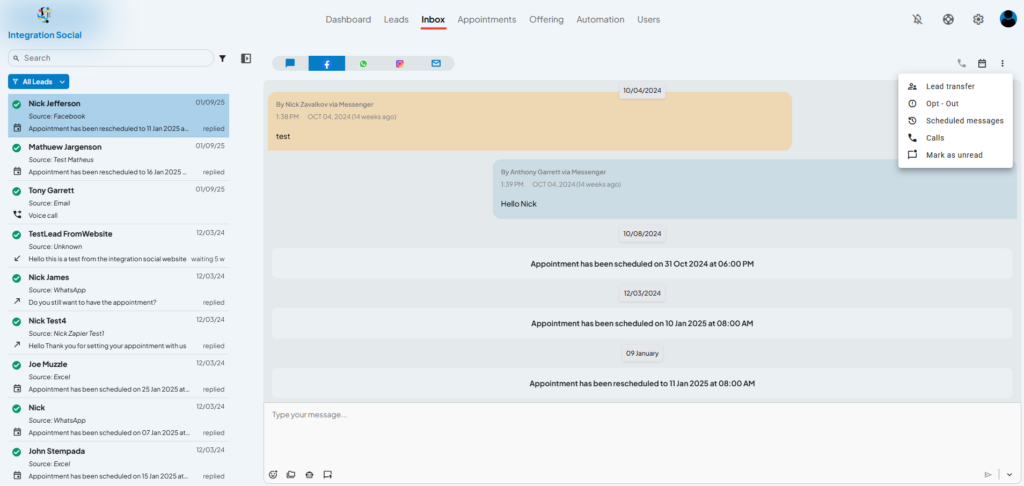
Unified Communication:
- View and respond to messages from various platforms such as:
- Facebook Messenger
- SMS
- Instagram Direct
- All messages are synced and organized for a streamlined workflow.
- View and respond to messages from various platforms such as:
Search and Filters:
- Use the Search Bar at the top to quickly find leads by name, source, or keywords.
- Apply filters (e.g., “All Leads”) to sort messages by specific criteria like unread messages, lead status, or platform.
Lead Sources:
- Easily identify the source of each lead (e.g., Facebook, Email, Excel Import) directly in the lead list on the left.
Communication History:
- View the full conversation history with a lead in the right panel.
- Each message is time-stamped, making it easy to track interactions.
Quick Actions Menu:
- Click the three-dot menu (as shown in the screenshot) for additional options, including:
- Lead Transfer: Assign the lead to another team member.
- Opt-Out: Remove the lead from receiving further communication.
- Scheduled Messages: View or manage messages scheduled for this lead.
- Calls: Access call records or initiate a call.
- Mark as Unread: Revisit messages later by marking them as unread.
- Click the three-dot menu (as shown in the screenshot) for additional options, including:
Appointment Notifications:
- Notifications for scheduled or rescheduled appointments are displayed directly in the conversation thread for easy tracking.
Message Input Area:
- Type your message in the input box at the bottom.
- Use the icons to attach files, send emojis, or insert templates for quick replies.
How to Use the Inbox Module:
Access the Inbox:
- Log in to LeadIS and click the Inbox tab in the main navigation menu.
Manage Conversations:
- Select a lead from the left-hand list to view their conversation.
- Type and send responses directly in the input box.
Filter and Search:
- Use the filters and search bar to locate specific conversations or leads quickly.
Take Quick Actions:
- Use the three-dot menu to transfer leads, manage opt-outs, or review scheduled messages.
- Make phone calls and access previous phone call conversation with call recording and transcriptions.
Track Appointments:
- Keep track of lead appointments and updates directly in the conversation history.
Tips for Success:
- Regularly check the Inbox to ensure timely responses to all lead messages.
- Use templates for common replies to save time.
- Take advantage of filters and the search bar to stay organized, especially with high lead volumes.
Need Help? If you experience issues with the Inbox Module or need further guidance, contact our support team for assistance.