Help Center
Users and User Role Configuration
Introduction: The Users Module in LeadIS allows you to manage your team effectively by assigning roles, updating statuses, and organizing users. With bulk actions and a simple interface, you can ensure your team is set up for success.
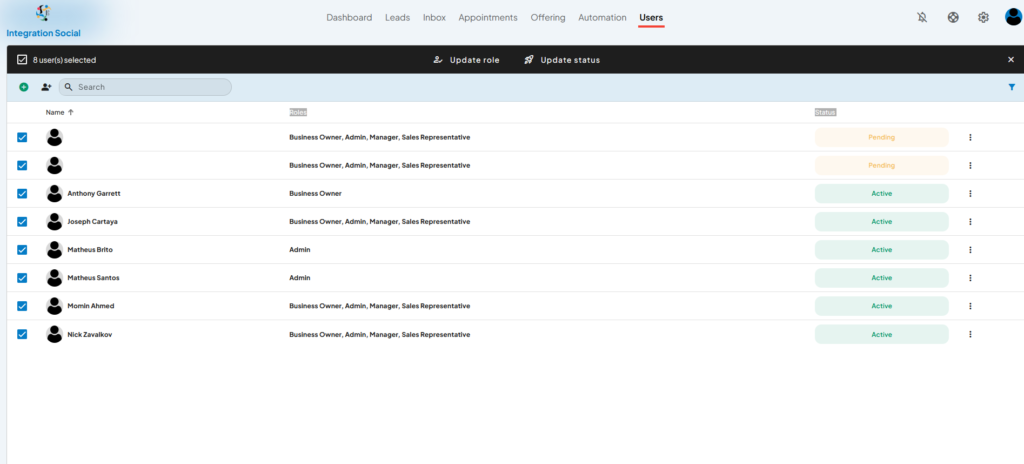
Key Features of the Users Module:
- User Overview:
- View user details such as:
- Name
- Roles (e.g., Business Owner, Admin, Sales Representative)
- Current Status (e.g., Active, Pending)
- View user details such as:
- Bulk Actions:
- Select multiple users and perform actions like:
- Updating roles
- Updating statuses (e.g., Pending to Active)
- Manage several users at once to save time.
- Select multiple users and perform actions like:
- Role Management:
- Assign or update roles to define access permissions and responsibilities.
- Search Functionality:
- Quickly find specific users by typing their name in the search bar.
- Three-Dot Menu:
- Access additional options for individual users to perform specific actions or view more details.
How to Use the Users Module:
- View and Search Users:
- Navigate to the Users Module from the top menu.
- Use the search bar to locate users by name.
- Select Multiple Users:
- Click the checkboxes next to multiple user names to enable bulk action options, such as:
- Update Role: Assign or change the role for selected users.
- Update Status: Change the status of multiple users simultaneously.
- Click the checkboxes next to multiple user names to enable bulk action options, such as:
- Update Individual Users:
- Click the three-dot menu next to a user for additional actions like viewing details or specific updates.
- Role and Status Updates:
- Use the bulk actions toolbar at the top to update roles or statuses for selected users.
- Choose roles like Admin, Manager, or Sales Representative to define their permissions.
- Filter by Status:
- Use filters to display only active or pending users for better management.
Tips for Success:
- Regularly review user roles to ensure proper access control.
- Use the bulk action features to quickly onboard or update users.
- Keep an eye on pending users to activate them promptly.